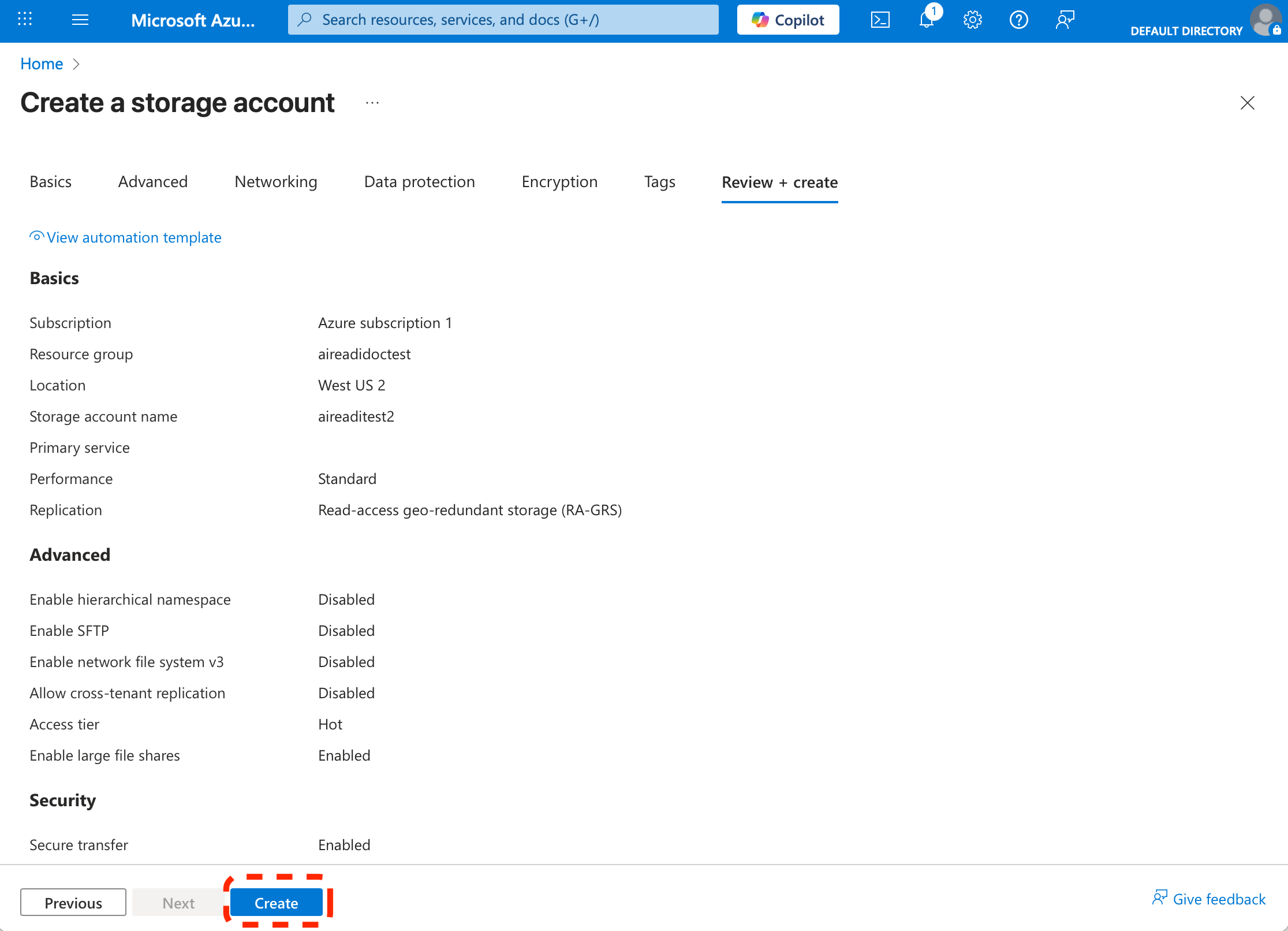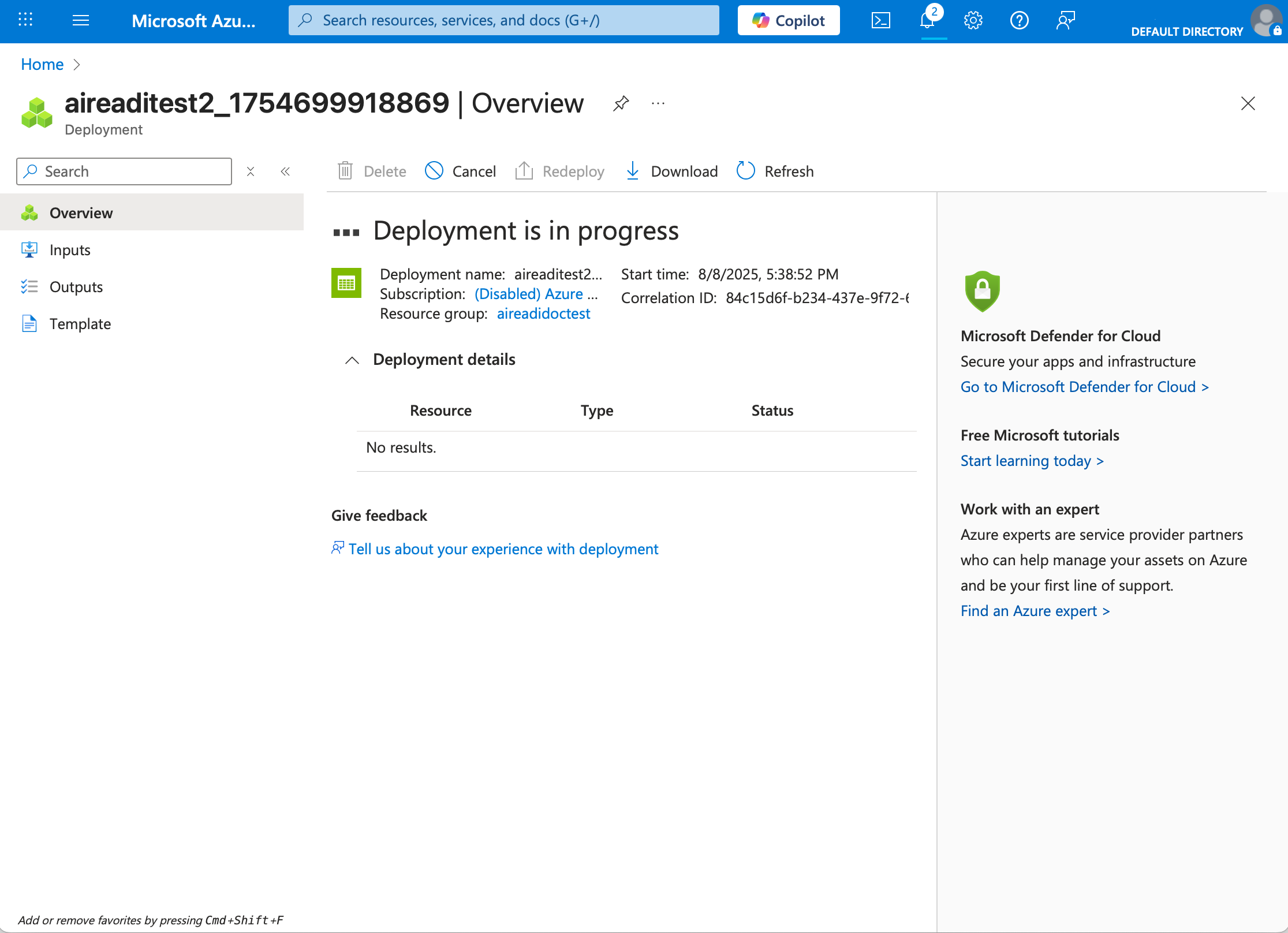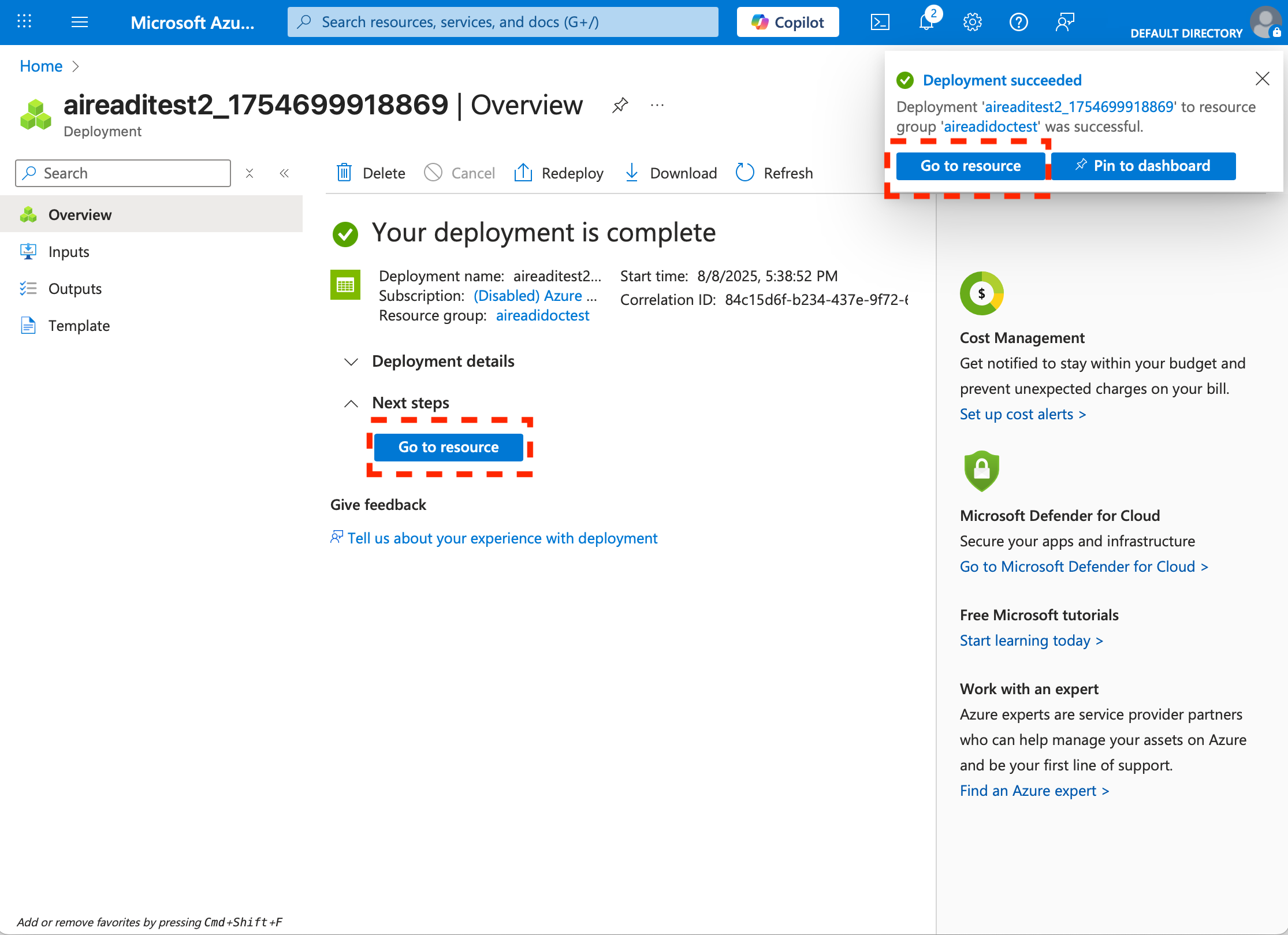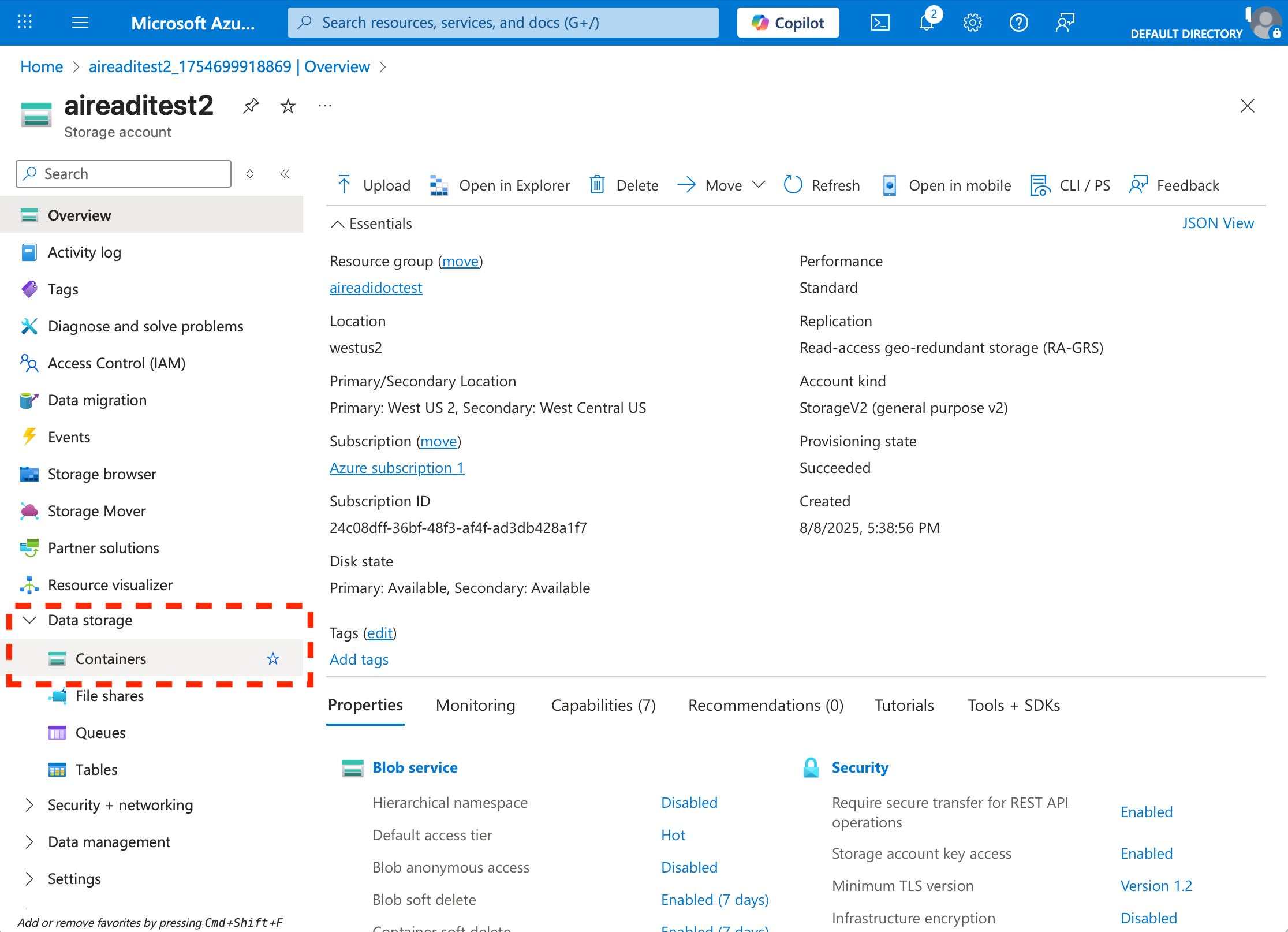Azure Storage Account Creation
Create an Azure Storage Account
Next, create an Azure Storage Account that will house the storage container. Below is a summarized version of the full documentation. If you already have an Azure Storage Account you can skip to creating the container.
- Log in to the Azure Portal: https://portal.azure.com
- Search for "Storage accounts" in the top search bar and click "+ Create".
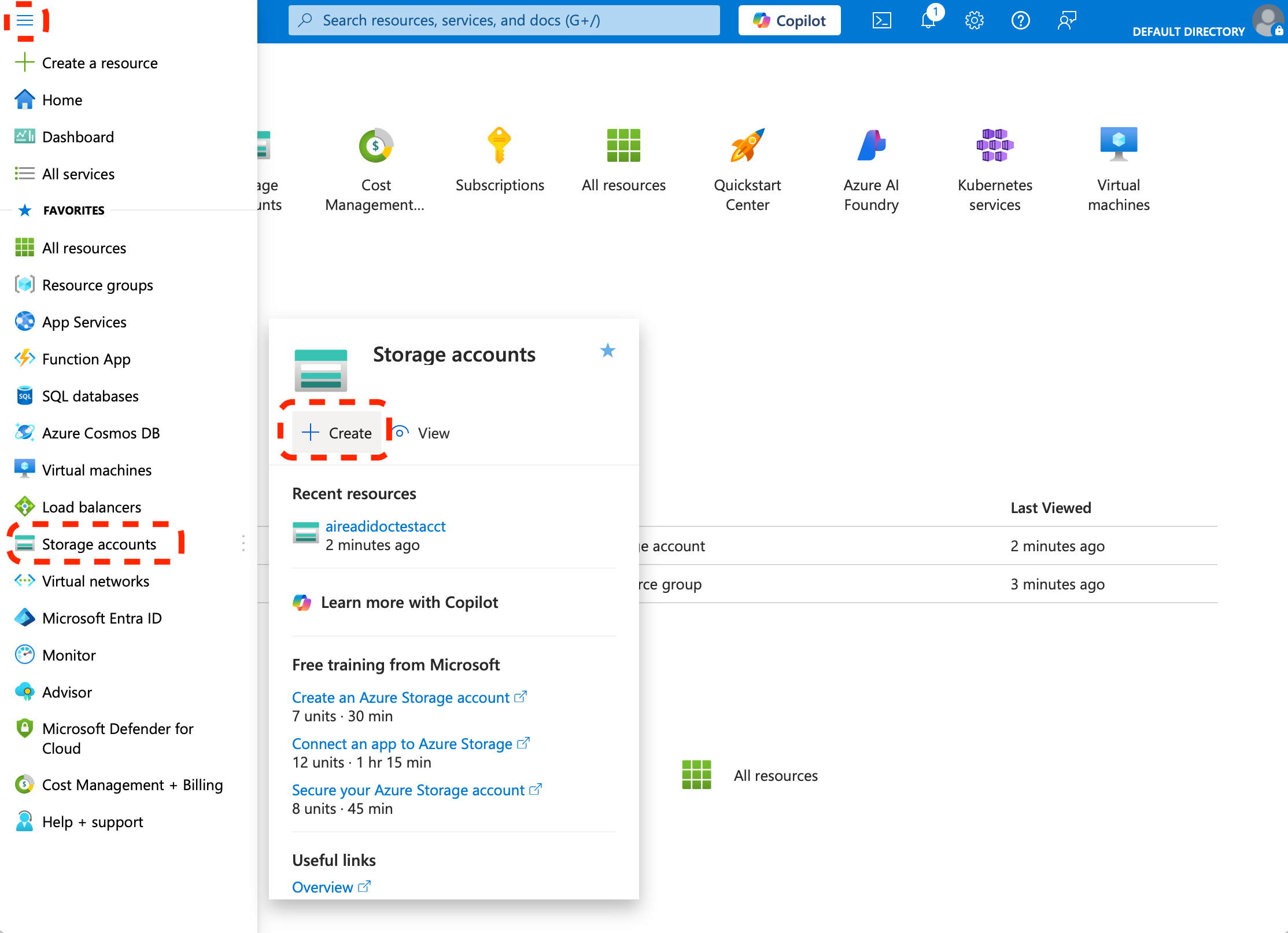
- Fill out the form:
- Subscription: Select your plan.
- Resource group: Use an existing one or create a new one.
- Storage account name: Choose a globally unique, lowercase name.
- Region: Choose a region closest to you.
- Performance: Standard (default).
- Redundancy: Locally-redundant storage (LRS) is recommended.
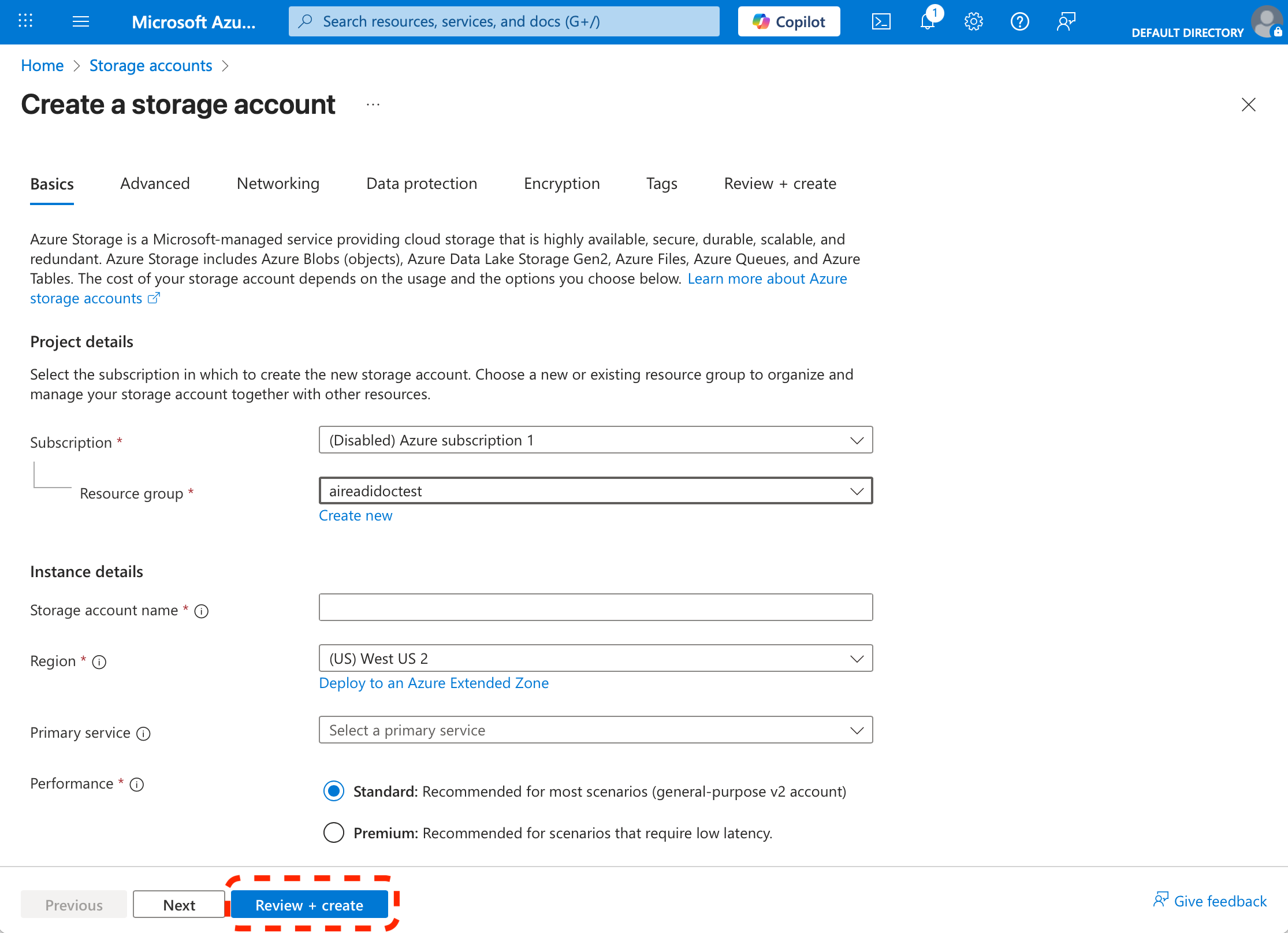
-
Click "Review + create", then "Create".
Note: Take note of your Storage Account Name. You’ll need this when requesting the dataset.